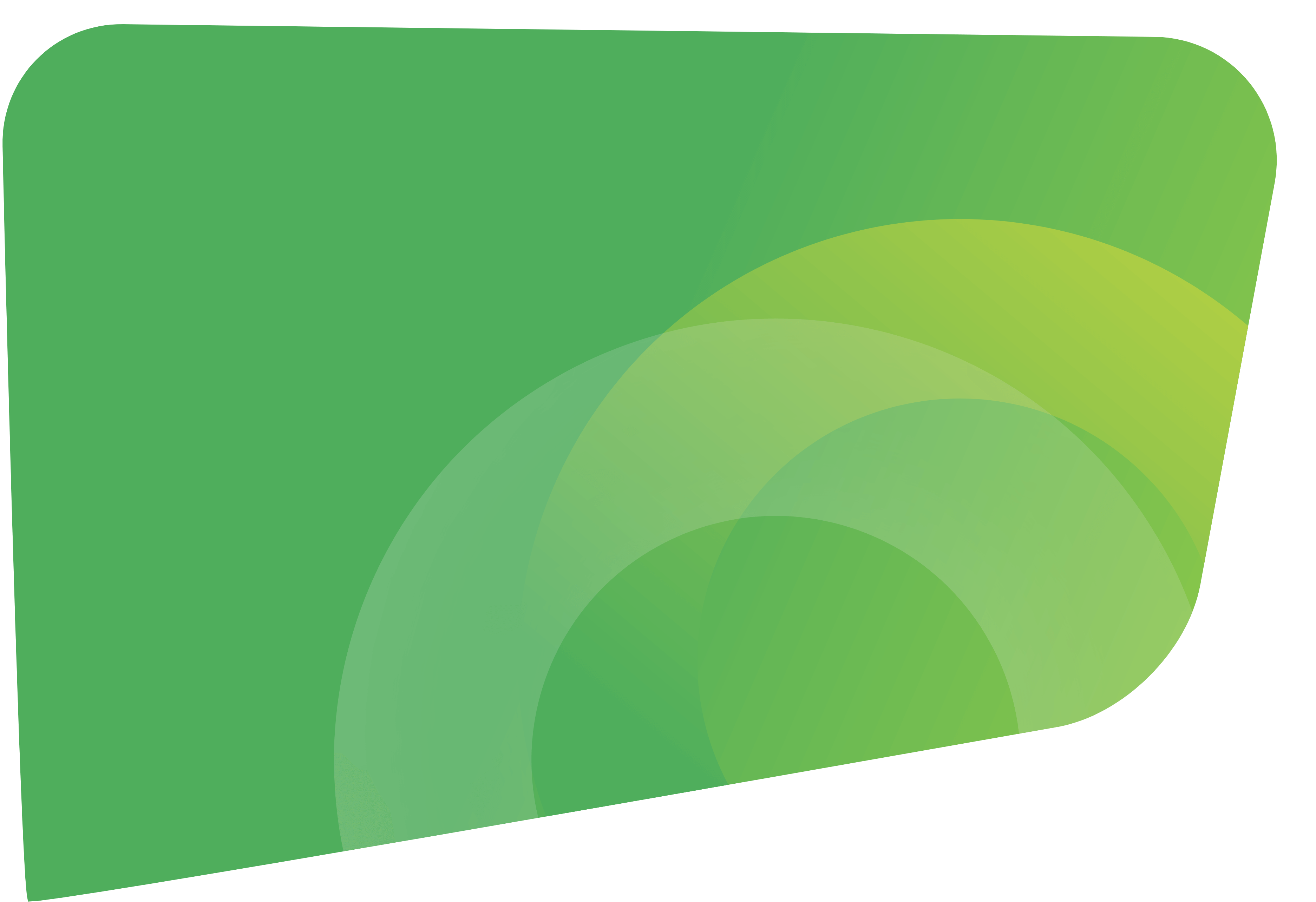-
STEP 1
Select your platform
Select your ecommerce platform to get started
Need a custom solution?
Contact us to talk CSV options and custom integrations
STEP 2
Visit the Shopify app store and install the Omnivore App
OMNIVORE FORSTEP 3
Follow the onboarding wizard in the Omnivore app.
STEP 2
Go to Extensions for Adobe Commerce and install the Omnivore extension
OMNIVORE FORWe recommend using the composer method by Magento to install. Step by step instructions are available in our support article Magento 2 – install and signup
STEP 3
Follow the onboarding wizard in the Omnivore app.
STEP 2
Visit the WordPress Plugins and install the Omnivore plugin
OMNIVORE FORStep by step instructions are available in our support article WooCommerce – Install and Set up
STEP 3
Follow the onboarding wizard in the Omnivore app.
STEP 2
Visit the BigCommerce app store and install the Omnipro app
OMNIVORE FORSTEP 3
Follow the onboarding wizard in the Omnivore app.
STEP 2 Contact us to find out more about connecting eStar with Omnivore.
We will be in touch to organise a call with you to discuss your marketplace requirements and a solution.
hbspt.forms.create({
region: “na1”,
portalId: “22393621”,
formId: “7d1bc9eb-5c94-4e2f-a801-0a601a94661c”
});
STEP 2 Create an Omnivore account and use an API Key generated in Maropost to connect
Step by step instructions on how to connect Maropost with Omnivore are available in our support article Maropost – install and sign up
STEP 3
Follow the onboarding wizard in Omnivore
WE CAN DO THE WORK FOR YOU!

Onboarding and Set up
Our Onboarding Specialists can help you get set up quickly and optimise your settings with video calls and screen shares.
From $450 USD
For the first sales channel
Find out more about our Onboarding Package